WARNING: After you're through with this guide, you'll become lazy. That is, you'll never have to leave your Google sheet to find email addresses, ever again. Even better, with Nimrod Hunter, you'll never have to pay to find email addresses ever again.
If you're ok with that, let's go.
I think you’ll agree with me when I say: as marketers growing a business and your network will involve outreach in one form or another.
All you have to do is search “can’t find email” on twitter, and you’ll see that every second, there are countless people failing to find email addresses.
And that’s just one email address. Now imagine you have a list of prospects in a spreadsheet, It becomes a marginally harder task when you need to gather their emails one-by-one.
Most people opt to pay for this, but as your business grows, the more leads you need, the more you have to pay.
Just two weeks ago, a friend came to me with a bottleneck in her business.
She pays approximately £4,000 every month to get a list of targeted emails for her outreach campaigns.
Her campaigns look like this:
- Pays £4,000 to get a list of prospects emails
- Does outreach
- Converts about 1% - 2% of the prospects
- Repeats
This means, every month, negative £4,000 is her starting point.
What can she do to increase her revenue given just these two parameters?
- She could work on increasing her conversion rate
- She could work on reducing her cost to acquire the emails of her prospects
While option 1 is highly recommended, it takes a lot of experimenting. On the other hand, option 2 is a quick and easy way to increase her revenue with software automation.
As a programmer, I've written countless bots/scripts to help me automate complex tasks. And this is not the first time I've written a bot to save money for someone.
However, it'll be the first time I'm teaching the process to others, which I'm thrilled by.
And so, I helped her by writing an email finding tool and a bot to automate the process of finding emails.
Currently, her business is exactly £4000 richer every month.
When it comes to finding the emails of a list of prospects..
You have two options:
- Get the contact information one-by-one: There are a bunch of tools that can help you with this.
- For a list of 1000 prospects, you can pay $500+/year for a tool that allows you to upload your spreadsheet, and returns 30% - 60% of the emails on the list.
Which will you go for?
If you choose option 2, stop reading this post now! You’re clearly not scrappy.
🙂
In this recipe, I’m going to go through all the different tools you can use to find any email one-by-one.
Staying true to our scrappy style, all the tools here (with the exception of Voila Norbert) do not require an account to test them, they allow you to search right from the home page, and are mostly free to an extent.
But get this.
I’ll also show you how to automate all these work by giving the job to a bot called Nimrod.
Brilliant heh?
NOTE:
Before finding emails, make sure you do your research and find people to contact, people who will be interested in what you have to say. No hack, script, bot, or magic is going to convert someone who has no benefit from what you're offering.
That said, open up a new google spreadsheet, create columns First name, Last name, Domain Name, Email Hunter, Voila Norbert, Find That Email, and Whois. Here's what my completed spreadsheet looks like.
Click on the File menu > Make a copy: Rename the document to your liking, and click OK.
Recipe Ingredients
Excited?
Cool 🙂. Let’s go!
NOTE:
It’s important to think of the steps below not like a list but an algorithm. If step #1 doesn’t work, proceed to step #2. If step #2 doesn’t work, go to step #3.
Let’s go through these steps for every prospect on the spreadsheet:
Step 1Start with Email Hunter
Email Hunter has a website that works by crawling the web to find email address variations for any website URL and gives you a number of "sources" where it retrieves the information from, to add to the verification and validity of each one.
It requires you to type in a domain name and then returns a list of all the possible emails under that domain. Depending on the results, it may even suggest a pattern like {first}@domain.com if it detects any.
If I type in the domain byregina.com into the search field, click Find email addresses, I immediately get Regina’s email:
You're allowed to perform up to 150 searches for free every month, you'll need to upgrade to a premium monthly plan (starting from $49/month).
Now, If email hunter doesn’t throw up anything good, go to step 2.
Step 2 Try Voila Norbert
Voila Norbert is one of the best tools to find any email address. It requires you to enter the prospect’s first name, last name, and their domain name. It works by pinging the domain it’s given to show any address that matches the name it’s provided, along with reviews from users to show if the address is valid or not.
If I type in Melyssa’s name and URL I immediately get back her details:
With Voila Norbert, you’re allowed to perform up to 50 searches for free every month, after which you’ll need to upgrade to a monthly plan (starting at $49/month).
It also includes a pay as you go plan of $0.10 per lead.
If Voila Norbert doesn’t give you what you want, go to step 3.
Step 3 Try "Find That Email"
Find That Email calls itself "The Yellow Pages of Email". Like Email Hunter, it offers a free web platform that allows you to find anyone's email address.
It requires you to enter a prospect's full name and their website URL. It then returns the prospect's email address.
If I type in Lauren’s name and URL:
I get exactly what I'm looking for:
Find That Email gives you 50 searches per month for free.
If Find That Email doesn't work, go to step 4.
Step 4 Finally, Try Whois
ICANN (the governing body for domain registrations) requires that all domain registrars maintain a public record of all registered domains and their owners. These are called ‘˜WHOIS’ records.
If I got to the URL http://www.whois.com/whois/tomiwaadey.com. It shows my personal email 😮.
Don’t ask why I still use Yahoo mail, and PLEASE don’t spam me 🙂.
Automation Give the Job to Nimrod (a bot)
Now to get the email for one prospect, you'll have to go through step 1 - 4 for every prospect. You might get one prospect's email at step 1 and others at step 4. It varies. This is not only extremely time-consuming, but it can be frustrating considering we marketers have only so much time to work on such a manual and repetitive task.
At Scrappy Cabin, we’re all about maximising productivity, so I’m going to share with you a free bot I built, called Nimrod (Nimrod is the name of the first ever hunter), that automates all the steps within minutes.
Remember the prospect spreadsheet I mentioned earlier?
How?How does Nimrod do his job?
- Nimrod starts at the spreadsheet, it signs into your google drive and opens the spreadsheet you’ve specified.
- For every prospect in your spreadsheet, it gets their full name and domain.
- It goes through step 1 - 4, visiting all the tools one-by-one, it enters the full name and domain in the tool and fills the spreadsheet with the email suggestion returned.
- It even logins into your Email Hunter, Voila Norbert, and Find That Email account for you, provided you give it your login details.
- It continues until it has exhausted all the prospects in the spreadsheet.
- It hands you a completed spreadsheet:
It stops and it’s eager to get more work.
 Nimrod can work 24 hours a day every day, it doesn’t complain, it doesn’t make mistakes, and it doesn’t ask for a share of your revenue. Tweet This
Nimrod can work 24 hours a day every day, it doesn’t complain, it doesn’t make mistakes, and it doesn’t ask for a share of your revenue. Tweet This I love you Nimrod.
My Own Secret Tool
Now I know what you must be thinking.
“Hey Tomiwa, WTF do you have a tool?”
To that, I say “good question”.
If all my prospects were big-time influencers that have popular domains, with hundreds of thousands of monthly active visitors. I have no need for this tool, but often times it not.
For example, when I search for Bastian’s email. None of the tools return any email.
However, on my tool, It returns exactly what I want.
Even better, amongst the list in the spreadsheet, it’s the only tool that returns the emails of all the prospects in the list.
Now, how is this tool able to find emails all these popular tools can’t?
Tip, it’s a hack.
The tool, like others, requires the prospect’s first name, last name, and domain name. It then takes the names and domain, tries various combinations to find the correct format.
For every email combination it finds, it attempts to “send an email” to the email. It waits for a connection to be made, and when it successfully makes a connection (email exists), it cuts the connection before the email is sent.
The amazing thing about this method is that it is extremely accurate. The most accurate tool I’ve used so far.
But there’s a catch, you are technically trying to send a real email multiple times for just one prospect.
What this means is that after a large number of attempts, your IP address will usually be blacklisted by email service providers.
How does the tool get around this?
It gets around this by constantly changing it’s IP address 😉.
Interested in having this tool installed on your own free server, so you never have to worry about or pay for finding emails ever again? Find out how to get it here.
Click here to get it for freeEmploying Nimrod How to make Nimrod work for your business?
Install Ruby.
- If you're using Mac, you will already have Ruby pre-installed on your machine.
- If you're using Windows, download these executable files and follow their instructions:
- Install Ruby with Ruby Installer
- Install DevKit
- Install phantomjs
Now that the Ruby setup is done,
- Download the Nimrod source code here: https://github.com/tomiwaAdey/Nimrod/archive/master.zip
- Create a folder called "bots" on your Desktop.
- Unzip the file and place its contents in the bots folder on your Desktop. Every bot on Scrappy Cabin to help you automate your way to freedom will be nested in this folder.
- Download the Atom code editor.
- For the brave souls, let's march on!
- Open the source code in Atom by opening up the Atom editor on your computer, click on File > Open. Select the bots folder on the Desktop and click the “Open” button.
- Create an Email Hunter account, if you don’t have one. Same with Voila Norbert, and Find That Email.
- Enter your login details for Email Hunter, Voila Norbert, and Find That Email in the Nimrod file.
- Allow Nimrod to access your Google Drive account by getting your google client_id & client_secret with this guide. Once you get your “client_id” and "client_secret" keys, enter it in the file called “gdrive_config.json” as shown below:
- Create/copy the format of the spreadsheet above in your Google Drive. PS: It's important that you do not change the order of the columns!
- Get the google sheet key and enter it in @your_config > google_sheet_key in the Nimrod file.
- Open up your command line by searching for “cmd.exe” on Windows or “terminal” on Mac.
- Then navigate to the bots folder.
- If you're on Windows enter:
cd \Desktop\bots - If you're on Mac enter:
cd Desktop/bots
For the instructions below, copy the commands, paste them on your terminal (Mac) / CMD (Windows), and press enter.
Good?
Let's go!
If you're on Windows:
- Install Watir web driver:
gem install watir-webdriver - Install the Google drive gem
gem install google_drive
If you're on Mac:
- Download Xcode from Apple Store. Apple’s XCode development software is used to build Mac and iOS apps, but it also includes the tools you need to compile software for use on your Mac.
- Install Homebrew and follow the instructions (You’ll see messages in the Terminal explaining what you need to do to complete the installation process):
ruby -e "$(curl -fsSL https://raw.githubusercontent.com/Homebrew/install/master/install)" - To verify your installation, enter the following:
brew -v - Approximated result
Homebrew 0.9.X - Install Watir web driver
gem install watir-webdriver - Install PhantomJS
brew install phantomjs - Install the Google drive gem
gem install google_drive - Finally, we're good to go. Still there with me?
- This is the only command needed to run Nimrod from now on (provided you’re in the bots folder):
ruby Nimrod.rb &
Simple isn’t it?
Don’t be scared by using the terminal (the command line). If you can figure out WordPress or how to automate in MailChimp, you’re more than qualified enough to be able to ‘copy and paste’ to run commands on the terminal.
Want to see me doing all of this on video? Click here for a full video walkthrough.
Takeaway
Email is still the best way to get in touch with most people — and with Nimrod, you can put little or no effort to find almost anyone's email address in just one command.
Happy hunting!