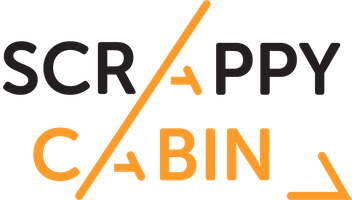Have 2 things on your mind? Find either of them with – “OR”
It’s annoying when you need to repeat similar search terms and have to keep sorting through the same results, duplicate content, and duplicate URL’s from the search engines to find a few new URLs.
For example, if you were looking for guest posts, you might use the search string we just looked at in the previous section.
But, what if you write about multiple topics. If they’re closely related, like SEO and link building, you can probably just type those words after and have no big problems, like this:
inurl:submit inurl:guest inurl:post SEO link building
If you did one search query with just SEO and then another with link building, you’d have a lot of duplicate results, so this will save you time.
The problem is how to do this when you have multiple subjects that might not be clearly related. When you type them in like above, Google will exclude results that aren’t relevant to both of them.
That’s a problem, because you’re missing out on some good targets.
That’s where the “OR” operator comes in, also known as the boolean operator.
When you use the boolean operator, Google realizes that any page that contains the keyword on the left or right of it is relevant.
So, if you searched for:
apples OR oranges
Google will return any page that has either “apples” on it or “oranges” on it. A page doesn’t need to be related to both to show up.
You can also write it as:
apples|oranges
The vertical line means the exact same thing as “OR.: As a quick note, the “OR” has to be capitalized, or Google will just recognize it as the normal word and consider it part of the phrase that you’re searching for.
Back to our example. If you have 2 only somewhat related or unrelated topics, you can use the boolean operator. Either of these 2 statements work:
inurl:”submit guest post” “content marketing” OR SEO
inurl:”submit guest post” “content marketing”|SEO
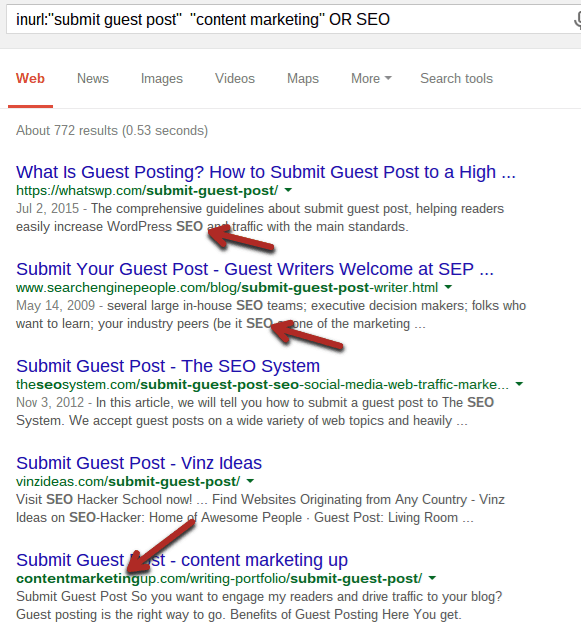
The really powerful thing about this is that you can use the OR statement with three or more options as well.
For example:
inurl:”submit guest post” “content marketing” OR SEO OR “email marketing” OR “baking pies”
Find brand and name mentions: When you’re trying to work in link building and anchor texts to your web site, who are the best people to contact?
The best people are ones that like you and have already linked to you.
For some reason, not all site owners will contact you when they link to you via anchor text. In fact, most won’t.
This is actually a bad thing for both of you, because it could be the action that begins a mutually beneficial relationship.
However, there’s one way that you can take control of the situation. If you can monitor brand mentions, you can find when people mention or add inbound links to you and contact them if they haven’t contacted you.
You can then build a relationship that leads to many more links in the future. If you find a freelance writer or frequent guest poster who likes your stuff, it could lead to great backlink profiles and anchor texts on several high authority domains.
One way of finding these mentions is by using a tool like Ahrefs or Majestic to find new backlinks. It’s an effective way to do it, but not the only one.
You can also use Google Alerts to tell you when Google finds that someone linked your profile or mentioned you. The problem with this is that you’ll miss any past mentions.
Finally, you can use search term operators!
To start, determine which words you want to look for in the search engines. In general, this will be your site’s name, your author (or authors) name(s) and possibly your product’s name (if you have one).
So, for me at Quick Sprout, I’d want to look at:
- Neil Patel
- Quick Sprout
- Quicksprout
Using the “OR” operator, I can search query for all of these, at the same time, for any mentions:
“Neil Patel” OR “Quick Sprout” OR Quicksprout
But, there’s a problem – I get a ton of Quick Sprout and NeilPatel.com results. Not so useful.
To make it more useful, let’s use the “site:” operator from earlier.
Remember, you can remove results from the search engines by using a minus sign in front. So, “-Quicksprout.com” will remove all of the results from my own blog.
On top of your own site, you probably want to remove posts from social sites. Make a list of any site you want to exclude. For me, that’s something like:
- site:Quicksprout.com
- site:blog.kissmetrics.com
- site:neilpatel.com
- site:blog.crazyegg.com
- site:twitter.com
- site:facebook.com
Finally, let’s put it all together into one search string:
“Neil Patel” OR “Quick Sprout” OR Quicksprout -site:Quicksprout.com -site:blog.kissmetrics.com -site:neilpatel.com -site:blog.crazyegg.com -site:twitter.com -site:facebook.com
Obviously it’s hard for me, because I still have guest posts showing up, but if you eliminated those too, you could find some mentions.